usb not working in windows xp:
http://h10025.www1.hp.com/ewfrf/wc/document?lc=en&cc=us&docname=c00035553&dlc=en&product=499849
usb drive quit working in vista.
:
http://h10025.www1.hp.com/ewfrf/wc/document?lc=en&cc=us&docname=c00820529&dlc=en&product=499849
To reinstall the USB port, you have to first uninstall the USB port and then reinstall it. Perform these steps to uninstall the USB port:
1. Save and close all programs that are currently running.
2. Click Start, select Shut Down, and choose Restart the computer.
3. Press the F8 function key when the blue HP logo appears. This will display the Windows Startup menu.
4. Select the option to load Windows in Safe mode.
5. After Windows loads in Safe mode, right-click the My Computer icon and select Properties.
6. Select the Device Manager button.
7. In the Device Manager Window, double-click the Universal Serial Bus controllers.
8. Right-click the device listed under Universal Serial Bus controller and select Uninstall.
9. Click OK to confirm the removal of the device.
NOTE: Repeat steps 8 and 9 until all the devices under Universal Serial Bus Controller are removed. The USB port is now uninstalled.
Now, restart the system. The system will automatically detect and reinstall the USB port.
link for the drives for the usb drives vist: in windows vista known issue.
http://support.microsoft.com/kb/941600
Subscribe to:
Post Comments (Atom)
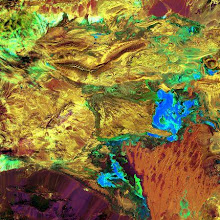
No comments:
Post a Comment