Differences between USB 1.1 and USB 2.0
USB 1.0 can operate at 1.5 Megabits per second (Mbps).
USB 1.1 allowed a maximum transfer rate of 12Mbits/second. USB mice and keyboards need only 1.5Mbits/s to function. That performance level is also named 'USB'.
USB 2.0 has a raw data rate at 480Mbps, and it is rated 40 times faster than its predecessor interface, USB 1.1, which tops at 12Mbps. Originally, USB 2.0 was intended to go only as fast as 240Mbps, but then, USB 2.0 Promoter Group increased the speed to 480Mbps in October 1999.
You can use USB device with USB 1.0, USB 1.1 and USB 2.0 as long as your PC or laptop has USB ports, but USB 2.0 device transfer data at 480 Mbps on systems with USB 2.0 support only.
Basically, USB 2.0 includes everything that USB 1.1 offers and adds a high-speed mode, which runs at 480Mbps. USB 1.1 supports two speed modes: 1.5 and 12Mbps whereas USB 2.0 has three of them: 1.5, 12 and 480Mbps. USB 2.0 also uses the same USB 1.1 compliant cables to connect high-speed devices. However, classic USB hubs will slow down USB 2.0 devices. In addition, a USB 2.0 host controller is required to enable the high-speed connection with a USB 2.0 device.
=========================
How to check the notebook ships with USB1.1 or USB2.0 ports:
***********************************************
Please perform these steps:
1. Click start -> Select Run -> Type devmgmt.msc -> Click Ok.
2, Click on + sign next to Universal Serial Bus Controllers.
Check if you see any entry listed as Enhanced USB host controller entry under that. If that entry exist, it means that the notebook ships with USB2.0 ports. Else, it ships with USB1.1 ports.
====================================================================
Your model of presario ships with USB1.1 version ports. It means it works at 11Mbps. However, one good news for you. You can go for a PCMCIA USB2.0 card to get the higher version of USB ports. the USB2.0 ports works at 480Mbps.
Note: The USB2.0 version ports works 40 times faster than USB1.1 version ports.
You can purchase this card at your nearest computer retail stores. For example, you can see the picture of the card at the following link:
http://store.yahoo.com/laptopupgrade/2poruspcmcic.html
NOTE: The URL above will take you to a non HP Web site. HP does not control and is not responsible for information outside of the HP Web site.
===================================
High speed device connected to low speed USB port
"A HI-SPEED USB device is plugged into a non-HI-SPEED USB hub."
This is NOT an error message. Do not give any troubleshooting steps to the customer.
Inform the customer that this happens by design as ballon tip Windows XP.
This message does not represent a hardware or installation failure and is not an error message, but is presented by Microsoft as a caution or warning. The USB devices like scanner and DVD will be correctly detected and will work properly, but only using burning speeds, Data transfer rates and performance characteristic of the USB 1.1. interface.
HP recommends connecting the external DVD Writer drive or other USB devices to a high speed USB 2.0 port in order to reach the highest recording speeds, high data transfer rate and best performance. If the computer does not ship with a USB 2.0 port, a high speed USB 2.0 controller card will need to be purchased separately and added to the computer.
Note: Windows XP includes the device driver Support for USB 2.0
In addition to the steps above, you can ask the customer to disable the Balloon Message with the following steps :
1. Click Start, click Run, type devmgmt.msc in the Run window, and then click OK.
2. Expand the Universal Serial Bus Controllers section at the bottom of the device manager window. Locate and then double-click a host controller that has either the word Universal or the word Open in the title.
3. In the properties dialog box, click the Advanced tab, and then select the Don't tell me about USB errors check box.
Note: If you turn off this option, all other USB error messages are also turned off.
==============================
To upgrade the USB 1.1 to USB 2.0, your computer will need to have a PCMCIA slot. (It is also called a PC card slot, which is much easier to say.) The slot is typically located on the side of the computer and is a little over five centimeters wide. It should be covered by a protective flap that will push in when you press on it. You can install a USB 2.0 PC card into this slot, which will give your computer one or more USB 2.0 connections.
As long as your operating system supports USB 2.0, you can install a USB 2.0 card whether or not your computer already has USB 1.1. Note that connecting a USB 2.0 hub or USB 2.0 device to a USB 1.1 port will cause the device to run at the slower USB 1.1 speed. Since USB 2.0 is 30-40 times faster than USB 1.1, it may be worth the upgrade.
Subscribe to:
Post Comments (Atom)
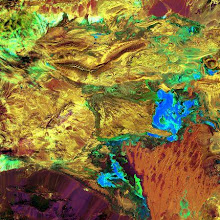
No comments:
Post a Comment