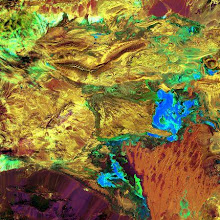Solve Internet or LAN Connection Issues When Using an Ethernet Cable to Connect to a Router or Modem
http://h10025.www1.hp.com/ewfrf/wc/document?docname=c00818622&cc=us&dlc=en&lc=en&jumpid=reg_R1002_USEN
Monday, May 24, 2010
Thursday, May 13, 2010
Sunday, May 2, 2010
system freezes at shutdown
If the system is hanging when you are trying to shutdown or restart the system, it is due the the fact that Windows XP Home and Professional versions allow all services to shut down in 20 seconds. The WaitToKillServiceTimeout value name in the registry allows you to specify a length of time that the service control manager must wait for services to complete the shut-down request.
If all the services are not closed properly, you may across some problems. By increasing the Shutdown time for services most of the problems with the Shutdown will be cleared. Following are the steps:
1. Click Start, Run.
2. Type Regedit and press Enter.
3. Navigate to HKEY_LOCAL_MACHINE entry.
4. Click Edit and click Add Value.
5. Enter the following:
Value Name: WaitToKillServiceTimeout
Data Type: REG_SZ
String:
5. Click OK.
7. Click File, Exit.
5. Restart the system.
However, the problem occurs if a process does not respond within this time-out period, Windows displays the "Wait, End Task, or Cancel" dialog box for the process, which prompts you to wait for another 20 seconds, stop the process, or cancel the shutdown process.
The problem can be solved by changing the timeout period. Follow the steps given below to do so:
1. Click Start, Run.
2. Type Regedit and press Enter.
3. Navigate to HKEY_CURRENT_USER\Control Panel\Desktop
4. The "WaitToKillAppTimeout" will be set to 20 seconds, edit and increase the time.
5. Click OK after changing the value.
6. Click File, Exit.
7. Restart the system.
WARNING: Using Registry Editor incorrectly can cause serious problems that may require you to reinstall Windows. It is suggestible to take backup of the registry before performing the steps. To backup registry, follow the steps given below:
1. Click Start, Run.
2. Type regedit and press Enter.
3. Click File, Export.
4. Enter a Filename.
The current registry settings will be exported to the specified file.
If all the services are not closed properly, you may across some problems. By increasing the Shutdown time for services most of the problems with the Shutdown will be cleared. Following are the steps:
1. Click Start, Run.
2. Type Regedit and press Enter.
3. Navigate to HKEY_LOCAL_MACHINE entry.
4. Click Edit and click Add Value.
5. Enter the following:
Value Name: WaitToKillServiceTimeout
Data Type: REG_SZ
String:
5. Click OK.
7. Click File, Exit.
5. Restart the system.
However, the problem occurs if a process does not respond within this time-out period, Windows displays the "Wait, End Task, or Cancel" dialog box for the process, which prompts you to wait for another 20 seconds, stop the process, or cancel the shutdown process.
The problem can be solved by changing the timeout period. Follow the steps given below to do so:
1. Click Start, Run.
2. Type Regedit and press Enter.
3. Navigate to HKEY_CURRENT_USER\Control Panel\Desktop
4. The "WaitToKillAppTimeout" will be set to 20 seconds, edit and increase the time.
5. Click OK after changing the value.
6. Click File, Exit.
7. Restart the system.
WARNING: Using Registry Editor incorrectly can cause serious problems that may require you to reinstall Windows. It is suggestible to take backup of the registry before performing the steps. To backup registry, follow the steps given below:
1. Click Start, Run.
2. Type regedit and press Enter.
3. Click File, Export.
4. Enter a Filename.
The current registry settings will be exported to the specified file.
over heating
This issue could be due to various causes. To isolate and resolve this issue I request you to perform the below steps :
Step # 1
Reset the BIOS *******
1. Restart the notebook.
2. Tap the F10 key as soon as the HP logo appears.
3. Using the arrow keys, navigate to Exit menu and select Get defaults values.
4. Navigate to Exit menu and select Save Changes and Exit.
Step # 2
I request you to downloda and install the BIOS update from the below weblink :
ftp://ftp.hp.com/pub/softpaq/sp38001-38500/sp38062.exe
Installation Instructions
1. Download the SoftPaq .EXE file to a directory on your hard drive.
2. Execute the downloaded file and follow the on-screen instructions.
Step # 3
To uninstall Power Management, follow these steps:
1. Click Start
2. Enter device manager into the Start Search field
3. Select the Device Manager tab and choose View Devices By Type.
4. Double-click System Devices and select Advanced Power Management
Support.
5. Click Remove to remove the Advance Power Management Support and
click OK.
6. Click Close to close the System Properties window.
7. Restart the computer when you are prompted.
To reinstall Power Management, take the following steps:
1. Click Start, select Settings, and choose Control Panel.
2. Double-click the Add New Hardware icon.
3. In the Add New Hardware Wizard, click Next until you are prompted
to allow Windows to search for new hardware.
4. Select Yes and click Next.
5. Click Next to start the search. Your system will detect Power
Management.
6. Click Finish.
7. Restart your computer.
Also, I suggest you to clean the vent part of the notebook where the notebook fan is present with a vacuum cleaner for any accumulated dust that could be preventing heat dissipation. The best option to use the laptop is by placing it on a flat surface with proper ventilation so that it minimizes the notebook temperature. Or else place it on a thick flat wooden table/block. Wood absorbs certain amount of heat and minimizes the notebook temperature.
Step # 1
Reset the BIOS *******
1. Restart the notebook.
2. Tap the F10 key as soon as the HP logo appears.
3. Using the arrow keys, navigate to Exit menu and select Get defaults values.
4. Navigate to Exit menu and select Save Changes and Exit.
Step # 2
I request you to downloda and install the BIOS update from the below weblink :
ftp://ftp.hp.com/pub/softpaq/sp38001-38500/sp38062.exe
Installation Instructions
1. Download the SoftPaq .EXE file to a directory on your hard drive.
2. Execute the downloaded file and follow the on-screen instructions.
Step # 3
To uninstall Power Management, follow these steps:
1. Click Start
2. Enter device manager into the Start Search field
3. Select the Device Manager tab and choose View Devices By Type.
4. Double-click System Devices and select Advanced Power Management
Support.
5. Click Remove to remove the Advance Power Management Support and
click OK.
6. Click Close to close the System Properties window.
7. Restart the computer when you are prompted.
To reinstall Power Management, take the following steps:
1. Click Start, select Settings, and choose Control Panel.
2. Double-click the Add New Hardware icon.
3. In the Add New Hardware Wizard, click Next until you are prompted
to allow Windows to search for new hardware.
4. Select Yes and click Next.
5. Click Next to start the search. Your system will detect Power
Management.
6. Click Finish.
7. Restart your computer.
Also, I suggest you to clean the vent part of the notebook where the notebook fan is present with a vacuum cleaner for any accumulated dust that could be preventing heat dissipation. The best option to use the laptop is by placing it on a flat surface with proper ventilation so that it minimizes the notebook temperature. Or else place it on a thick flat wooden table/block. Wood absorbs certain amount of heat and minimizes the notebook temperature.
Power management uninstall and install
Power management uninstall and install:
1. Click Start/ Windows button, in the search on the left side bottom, type Device, you will see Device manager, select that.
2. Click the plus (+) sign next to System Devices.
3. Right-click the ACPI Fixed Features button and select Uninstall.
4. Restart the system.
On restarting the system, Windows will automatically detect and install Power Management on the computer.
1. Click Start/ Windows button, in the search on the left side bottom, type Device, you will see Device manager, select that.
2. Click the plus (+) sign next to System Devices.
3. Right-click the ACPI Fixed Features button and select Uninstall.
4. Restart the system.
On restarting the system, Windows will automatically detect and install Power Management on the computer.
Notebook Does Not Startup or Boot Displaying a Blank Screen
HP Notebook PCs - Notebook Does Not Startup or Boot Displaying a Blank Screen
http://h10025.www1.hp.com/ewfrf/wc/document?lc=en&dlc=en&cc=us&docname=c00372748#c00372748_doc
http://h10025.www1.hp.com/ewfrf/wc/document?lc=en&dlc=en&cc=us&docname=c00372748#c00372748_doc
Windows Stops Responding or Repeatedly Restarts after installing a Software Application
HP Notebook PCs - Windows Stops Responding or Repeatedly Restarts after installing a Software Application
http://h10025.www1.hp.com/ewfrf/wc/document?cc=us&docname=c00808465&dlc=en&lc=en&jumpid=reg_R1002_USEN
http://h10025.www1.hp.com/ewfrf/wc/document?cc=us&docname=c00808465&dlc=en&lc=en&jumpid=reg_R1002_USEN
System takaing more time for booting and starting
HP Notebook PCs - Some Software Applications May Cause Windows to Startup or Operate Slowly :
http://h10025.www1.hp.com/ewfrf/wc/genericDocument?docname=c00818494&cc=us&dlc=en&lc=en&jumpid=reg_R1002_USEN
HP Notebook PCs - Using Windows Vista System Configuration Utility (Msconfig):
http://h10025.www1.hp.com/ewfrf/wc/genericDocument?docname=c00821579&cc=us&dlc=en&lc=en&jumpid=reg_R1002_USEN
HP Notebook PCs - Preventing Programs from Starting When Windows Starts:
http://h10025.www1.hp.com/ewfrf/wc/genericDocument?docname=c00829746&cc=us&dlc=en&lc=en&jumpid=reg_R1002_USEN
The cause might be the ATA channel driver got corrupted and transfer mode is set to PIO rather than DMA(in some cases transfer mode might still show Ultra DMA enabled), which enhances audio playback and improves system performance.
To resolve this, we need to reinstall ATA channel driver, reset BIOS and install chipset driver.
Step1: Reinstall the ATA Channel drivers:
1. Click on Start.
2. Type device in search box and then select device manager from results above.
3. Click the + next to the IDE ATA/ATAPI Controllers
4. Right click on ATA Channel 0 and Select Uninstall. (uninstall everything that says ATA channel from here)
5. CLick OK
6. Restart the Notebook.
After the notebook is restarted it automatically detects the drive and the drivers are installed.
Step 2: Perform BIOS reset :
Steps:
1. Turn on or restart the notebook.
2. Press the F10 key when the "HP Invent" logo appears on the screen.
3. Under Exit menu, select "Load Setup Defaults."
Step 3. Chip set driver
http://h10025.www1.hp.com/ewfrf/wc/genericDocument?docname=c00818494&cc=us&dlc=en&lc=en&jumpid=reg_R1002_USEN
HP Notebook PCs - Using Windows Vista System Configuration Utility (Msconfig):
http://h10025.www1.hp.com/ewfrf/wc/genericDocument?docname=c00821579&cc=us&dlc=en&lc=en&jumpid=reg_R1002_USEN
HP Notebook PCs - Preventing Programs from Starting When Windows Starts:
http://h10025.www1.hp.com/ewfrf/wc/genericDocument?docname=c00829746&cc=us&dlc=en&lc=en&jumpid=reg_R1002_USEN
The cause might be the ATA channel driver got corrupted and transfer mode is set to PIO rather than DMA(in some cases transfer mode might still show Ultra DMA enabled), which enhances audio playback and improves system performance.
To resolve this, we need to reinstall ATA channel driver, reset BIOS and install chipset driver.
Step1: Reinstall the ATA Channel drivers:
1. Click on Start.
2. Type device in search box and then select device manager from results above.
3. Click the + next to the IDE ATA/ATAPI Controllers
4. Right click on ATA Channel 0 and Select Uninstall. (uninstall everything that says ATA channel from here)
5. CLick OK
6. Restart the Notebook.
After the notebook is restarted it automatically detects the drive and the drivers are installed.
Step 2: Perform BIOS reset :
Steps:
1. Turn on or restart the notebook.
2. Press the F10 key when the "HP Invent" logo appears on the screen.
3. Under Exit menu, select "Load Setup Defaults."
Step 3. Chip set driver
System freeze-ups
System freeze-ups usually are results (and indications) of low system resources. System resources include the RAM and the hard disk space. While you browse the Internet, certain files automatically store on your computer. High system resources can enhance the system performance immensely. Therefore, increasing system resources improves the system performance considerably. I have included steps to increase the system resources.
I. Clear Startup programs:
MSCONFIG is a utility that allows you to configure which programs will start when you start up the computer. By eliminating selected programs from startup, your computer will have more resources for multitasking. You can still run the programs by accessing them from the Start menu.
To run MSConfig, perform the following steps:
1. Click Start and select Run.
2. Type MSConfig and press Enter.
3. Click the Startup tab.
4. From the list, deselect all the programs except the following programs:
systray
scanregistry
5. Click OK.
6. Restart the system.
NOTE: To restore any of the removed items, repeat the above-mentioned steps and select the checkboxes for the designated applications.
II. Deleting Temporary files:
Temporary files are normally deleted when the program is closed. Usually the temporary files are created in C:\Windows\Temp directory. It is recommended to delete these files on a regular basis by following these steps:
1. Double-click the My Computer icon on the Desktop.
2. Double-click the icon for the C: drive.
3. Double-click the Windows folder.
4. Double-click the Temp folder.
5. On the menu bar at the top of the screen, click Edit and then click Select All. All files in this folder should be highlighted.
6. Verify that you are in the C:\Windows\Temp folder.
7. Press the Delete key on the keyboard.
8. Answer Yes to any prompts about deleting files.
NOTE: If you receive a message stating that a particular file cannot be deleted, continue deleting the remaining files until as many files as possible have been deleted.
III. Performing hard disk maintenance:
ScanDisk and Disk Defragmenter are the two utilities that should be run on a regular basis. ScanDisk checks for errors on the hard disk drive, while the Disk Defragmenter rearranges the data in contiguous clusters.
1. Restart the computer.
2. Hold down the F8 key when you see the HP Logo - ignore the keyboard errors.
3. Choose Safemode option at the Startup Menu.
4. Press the enter key on the keyboard to boot in the Safe Mode.
5. Run Scandisk on thorough:
a. Click Start, Programs, Accessories and choose ScanDisk.
b. Click to check the Thorough check box.
c. Click to check the Automatically fix errors check box.
NOTE: This WILL take a long time. Basically it checks the surface of the disk and marks out all the bad clusters if it finds them.
6. Run Defrag.
a. Click Start, Programs, Accessories and choose Disk Defragmenter.
Performing the steps mentioned above should increase the system resources considerably. This should also improve the system performance.
=== Reset the BIOS ===
Use the following steps to reset the computer to its default BIOS
settings:
1. Press the Power button to start the computer.
2. When the red Compaq logo is displayed on the monitor, press the F1 or F10
key on the keyboard.
3. Using the Arrow keys on the keyboard, select English as the desired
language. Then press Enter to continue.
4. Select "Set Defaults and Exit."
The BIOS of the computer will be set to default.
=== BIOS update ===
I recommend you download and install the BIOS update from the URL given below:
=== How To Use ===
1. Download the BIOS update.
2. Double-click the BIOS update icon and then click NEXT.
3. Accept the license terms and then click NEXT.
4. If an Overwrite Protection message appears, click YES TO ALL.
5. Wait for the update to complete.
6. At the 'Windows Based BIOS Update' window, click YES to restart your PC.
7. If you see the following message during the restart of your PC, continue with the remaining steps; otherwise you are done with the update.
0251: System CMOS checksum bad - Default configuration used
8. Press and hold F1 for a few seconds to open the BIOS Setup.
9. Press F5 for a few seconds, choose YES, and then press Enter to load the BIOS defaults. (Use the arrow keys to choose YES, if necessary.)
10. Press F10 for a few seconds, choose YES, and then press Enter to exit the BIOS Setup and save your changes. (Use the arrow keys to choose YES, if necessary.)
11. Press Enter to confirm the save.
After this if issue persist:
1)last known good configuration.:
2)start up repair:
3)ful system recovery:
I. Clear Startup programs:
MSCONFIG is a utility that allows you to configure which programs will start when you start up the computer. By eliminating selected programs from startup, your computer will have more resources for multitasking. You can still run the programs by accessing them from the Start menu.
To run MSConfig, perform the following steps:
1. Click Start and select Run.
2. Type MSConfig and press Enter.
3. Click the Startup tab.
4. From the list, deselect all the programs except the following programs:
systray
scanregistry
5. Click OK.
6. Restart the system.
NOTE: To restore any of the removed items, repeat the above-mentioned steps and select the checkboxes for the designated applications.
II. Deleting Temporary files:
Temporary files are normally deleted when the program is closed. Usually the temporary files are created in C:\Windows\Temp directory. It is recommended to delete these files on a regular basis by following these steps:
1. Double-click the My Computer icon on the Desktop.
2. Double-click the icon for the C: drive.
3. Double-click the Windows folder.
4. Double-click the Temp folder.
5. On the menu bar at the top of the screen, click Edit and then click Select All. All files in this folder should be highlighted.
6. Verify that you are in the C:\Windows\Temp folder.
7. Press the Delete key on the keyboard.
8. Answer Yes to any prompts about deleting files.
NOTE: If you receive a message stating that a particular file cannot be deleted, continue deleting the remaining files until as many files as possible have been deleted.
III. Performing hard disk maintenance:
ScanDisk and Disk Defragmenter are the two utilities that should be run on a regular basis. ScanDisk checks for errors on the hard disk drive, while the Disk Defragmenter rearranges the data in contiguous clusters.
1. Restart the computer.
2. Hold down the F8 key when you see the HP Logo - ignore the keyboard errors.
3. Choose Safemode option at the Startup Menu.
4. Press the enter key on the keyboard to boot in the Safe Mode.
5. Run Scandisk on thorough:
a. Click Start, Programs, Accessories and choose ScanDisk.
b. Click to check the Thorough check box.
c. Click to check the Automatically fix errors check box.
NOTE: This WILL take a long time. Basically it checks the surface of the disk and marks out all the bad clusters if it finds them.
6. Run Defrag.
a. Click Start, Programs, Accessories and choose Disk Defragmenter.
Performing the steps mentioned above should increase the system resources considerably. This should also improve the system performance.
=== Reset the BIOS ===
Use the following steps to reset the computer to its default BIOS
settings:
1. Press the Power button to start the computer.
2. When the red Compaq logo is displayed on the monitor, press the F1 or F10
key on the keyboard.
3. Using the Arrow keys on the keyboard, select English as the desired
language. Then press Enter to continue.
4. Select "Set Defaults and Exit."
The BIOS of the computer will be set to default.
=== BIOS update ===
I recommend you download and install the BIOS update from the URL given below:
=== How To Use ===
1. Download the BIOS update.
2. Double-click the BIOS update icon and then click NEXT.
3. Accept the license terms and then click NEXT.
4. If an Overwrite Protection message appears, click YES TO ALL.
5. Wait for the update to complete.
6. At the 'Windows Based BIOS Update' window, click YES to restart your PC.
7. If you see the following message during the restart of your PC, continue with the remaining steps; otherwise you are done with the update.
0251: System CMOS checksum bad - Default configuration used
8. Press and hold F1 for a few seconds to open the BIOS Setup.
9. Press F5 for a few seconds, choose YES, and then press Enter to load the BIOS defaults. (Use the arrow keys to choose YES, if necessary.)
10. Press F10 for a few seconds, choose YES, and then press Enter to exit the BIOS Setup and save your changes. (Use the arrow keys to choose YES, if necessary.)
11. Press Enter to confirm the save.
After this if issue persist:
1)last known good configuration.:
2)start up repair:
3)ful system recovery:
Improve system performance
The cause might be the ATA channel driver got corrupted and transfer mode is set to PIO rather than DMA(in some cases transfer mode might still show Ultra DMA enabled), which enhances audio playback and improves system performance.
To resolve this, we need to reinstall ATA channel driver, reset BIOS and install chipset driver.
Step1: Reinstall the ATA Channel drivers:
1. Click on Start.
2. Type device in search box and then select device manager from results above.
3. Click the + next to the IDE ATA/ATAPI Controllers
4. Right click on ATA Channel 0 and Select Uninstall. (uninstall everything that says ATA channel from here, if ATA channel is not present uninstall any option named channel)
5. CLick OK
6. Restart the Notebook.
After the notebook is restarted it automatically detects the drive and the drivers are installed.
Step 2: Perform BIOS reset :
Steps:
1. Turn on or restart the notebook.
2. Press the F10 key when the "HP Invent" logo appears on the screen.
3. Under Exit menu, select "Load Setup Defaults."
Step 3. Chipset driver
To resolve this, we need to reinstall ATA channel driver, reset BIOS and install chipset driver.
Step1: Reinstall the ATA Channel drivers:
1. Click on Start.
2. Type device in search box and then select device manager from results above.
3. Click the + next to the IDE ATA/ATAPI Controllers
4. Right click on ATA Channel 0 and Select Uninstall. (uninstall everything that says ATA channel from here, if ATA channel is not present uninstall any option named channel)
5. CLick OK
6. Restart the Notebook.
After the notebook is restarted it automatically detects the drive and the drivers are installed.
Step 2: Perform BIOS reset :
Steps:
1. Turn on or restart the notebook.
2. Press the F10 key when the "HP Invent" logo appears on the screen.
3. Under Exit menu, select "Load Setup Defaults."
Step 3. Chipset driver
Shutdown issue
It the notebook takes a long time to shutdown or doenot shutdown please give the below stesps. (xp)
Step-1: Please click on the below links and download and run the below files.
http://www.kellys-korner-xp.com/regs_edits/shutdown.reg
http://www.kellys-korner-xp.com/regs_edits/reboot.vbs
Step-1: Please click on the below links and download and run the below files.
http://www.kellys-korner-xp.com/regs_edits/shutdown.reg
http://www.kellys-korner-xp.com/regs_edits/reboot.vbs
Improving system performance
Improving system performance in Vista :
----------------------------------------------
This is just refreshing the articles. You can check the following links for the methods or steps to improve system performance.
Improving the Performance of Your Vista Based Computer:
http://h10025.www1.hp.com/ewfrf/wc/genericDocument?docname=c00816938&cc=us&dlc=en&lc=en&jumpid=reg_R1002_USEN
http://h10025.www1.hp.com/ewfrf/wc/genericDocument?docname=c00815926&cc=us&dlc=en&lc=en&jumpid=reg_R1002_USEN
Increasing System Resources and Performance Without Adding Memory in Windows 95, 98, Me, and XP
http://h10025.www1.hp.com/ewfrf/wc/genericDocument?docname=bph06569&cc=us&dlc=en&lc=en&jumpid=reg_R1002_USEN
Increasing System Performance Without Adding Memory in Windows Vista
http://h10025.www1.hp.com/ewfrf/wc/document?docname=c00815926&cc=us&lc=en&dlc=en
Mehtods in improving the Performance of Your Notebook PC
http://h10025.www1.hp.com/ewfrf/wc/genericDocument?cc=us&docname=c00034290
===========================================================
This article describes the steps that are used to start to troubleshoot performance-related issues in Windows Vista.
Performance issues that you may encounter on a Windows Vista based computer may include but are not limited to the following issues:• Applications may take a long time to start, or applications may perform slower than expected.
• You may notice your computer has a consistently high hard disk usage or CPU usage.
• Sound and video may appear choppy.
• Performance decreases when you run certain applications or games.
• Applications may become unresponsive.
• Windows Aero may become disabled.
• Windows Vista may take a long time to shut down.
How to troubleshoot performance issues in Windows Vista
http://support.microsoft.com/kb/950685/en-us
----------------------------------------------
This is just refreshing the articles. You can check the following links for the methods or steps to improve system performance.
Improving the Performance of Your Vista Based Computer:
http://h10025.www1.hp.com/ewfrf/wc/genericDocument?docname=c00816938&cc=us&dlc=en&lc=en&jumpid=reg_R1002_USEN
http://h10025.www1.hp.com/ewfrf/wc/genericDocument?docname=c00815926&cc=us&dlc=en&lc=en&jumpid=reg_R1002_USEN
Increasing System Resources and Performance Without Adding Memory in Windows 95, 98, Me, and XP
http://h10025.www1.hp.com/ewfrf/wc/genericDocument?docname=bph06569&cc=us&dlc=en&lc=en&jumpid=reg_R1002_USEN
Increasing System Performance Without Adding Memory in Windows Vista
http://h10025.www1.hp.com/ewfrf/wc/document?docname=c00815926&cc=us&lc=en&dlc=en
Mehtods in improving the Performance of Your Notebook PC
http://h10025.www1.hp.com/ewfrf/wc/genericDocument?cc=us&docname=c00034290
===========================================================
This article describes the steps that are used to start to troubleshoot performance-related issues in Windows Vista.
Performance issues that you may encounter on a Windows Vista based computer may include but are not limited to the following issues:• Applications may take a long time to start, or applications may perform slower than expected.
• You may notice your computer has a consistently high hard disk usage or CPU usage.
• Sound and video may appear choppy.
• Performance decreases when you run certain applications or games.
• Applications may become unresponsive.
• Windows Aero may become disabled.
• Windows Vista may take a long time to shut down.
How to troubleshoot performance issues in Windows Vista
http://support.microsoft.com/kb/950685/en-us
USB: Differences between USB 1.1 and USB 2.0
Differences between USB 1.1 and USB 2.0
USB 1.0 can operate at 1.5 Megabits per second (Mbps).
USB 1.1 allowed a maximum transfer rate of 12Mbits/second. USB mice and keyboards need only 1.5Mbits/s to function. That performance level is also named 'USB'.
USB 2.0 has a raw data rate at 480Mbps, and it is rated 40 times faster than its predecessor interface, USB 1.1, which tops at 12Mbps. Originally, USB 2.0 was intended to go only as fast as 240Mbps, but then, USB 2.0 Promoter Group increased the speed to 480Mbps in October 1999.
You can use USB device with USB 1.0, USB 1.1 and USB 2.0 as long as your PC or laptop has USB ports, but USB 2.0 device transfer data at 480 Mbps on systems with USB 2.0 support only.
Basically, USB 2.0 includes everything that USB 1.1 offers and adds a high-speed mode, which runs at 480Mbps. USB 1.1 supports two speed modes: 1.5 and 12Mbps whereas USB 2.0 has three of them: 1.5, 12 and 480Mbps. USB 2.0 also uses the same USB 1.1 compliant cables to connect high-speed devices. However, classic USB hubs will slow down USB 2.0 devices. In addition, a USB 2.0 host controller is required to enable the high-speed connection with a USB 2.0 device.
=========================
How to check the notebook ships with USB1.1 or USB2.0 ports:
***********************************************
Please perform these steps:
1. Click start -> Select Run -> Type devmgmt.msc -> Click Ok.
2, Click on + sign next to Universal Serial Bus Controllers.
Check if you see any entry listed as Enhanced USB host controller entry under that. If that entry exist, it means that the notebook ships with USB2.0 ports. Else, it ships with USB1.1 ports.
====================================================================
Your model of presario ships with USB1.1 version ports. It means it works at 11Mbps. However, one good news for you. You can go for a PCMCIA USB2.0 card to get the higher version of USB ports. the USB2.0 ports works at 480Mbps.
Note: The USB2.0 version ports works 40 times faster than USB1.1 version ports.
You can purchase this card at your nearest computer retail stores. For example, you can see the picture of the card at the following link:
http://store.yahoo.com/laptopupgrade/2poruspcmcic.html
NOTE: The URL above will take you to a non HP Web site. HP does not control and is not responsible for information outside of the HP Web site.
===================================
High speed device connected to low speed USB port
"A HI-SPEED USB device is plugged into a non-HI-SPEED USB hub."
This is NOT an error message. Do not give any troubleshooting steps to the customer.
Inform the customer that this happens by design as ballon tip Windows XP.
This message does not represent a hardware or installation failure and is not an error message, but is presented by Microsoft as a caution or warning. The USB devices like scanner and DVD will be correctly detected and will work properly, but only using burning speeds, Data transfer rates and performance characteristic of the USB 1.1. interface.
HP recommends connecting the external DVD Writer drive or other USB devices to a high speed USB 2.0 port in order to reach the highest recording speeds, high data transfer rate and best performance. If the computer does not ship with a USB 2.0 port, a high speed USB 2.0 controller card will need to be purchased separately and added to the computer.
Note: Windows XP includes the device driver Support for USB 2.0
In addition to the steps above, you can ask the customer to disable the Balloon Message with the following steps :
1. Click Start, click Run, type devmgmt.msc in the Run window, and then click OK.
2. Expand the Universal Serial Bus Controllers section at the bottom of the device manager window. Locate and then double-click a host controller that has either the word Universal or the word Open in the title.
3. In the properties dialog box, click the Advanced tab, and then select the Don't tell me about USB errors check box.
Note: If you turn off this option, all other USB error messages are also turned off.
==============================
To upgrade the USB 1.1 to USB 2.0, your computer will need to have a PCMCIA slot. (It is also called a PC card slot, which is much easier to say.) The slot is typically located on the side of the computer and is a little over five centimeters wide. It should be covered by a protective flap that will push in when you press on it. You can install a USB 2.0 PC card into this slot, which will give your computer one or more USB 2.0 connections.
As long as your operating system supports USB 2.0, you can install a USB 2.0 card whether or not your computer already has USB 1.1. Note that connecting a USB 2.0 hub or USB 2.0 device to a USB 1.1 port will cause the device to run at the slower USB 1.1 speed. Since USB 2.0 is 30-40 times faster than USB 1.1, it may be worth the upgrade.
USB 1.0 can operate at 1.5 Megabits per second (Mbps).
USB 1.1 allowed a maximum transfer rate of 12Mbits/second. USB mice and keyboards need only 1.5Mbits/s to function. That performance level is also named 'USB'.
USB 2.0 has a raw data rate at 480Mbps, and it is rated 40 times faster than its predecessor interface, USB 1.1, which tops at 12Mbps. Originally, USB 2.0 was intended to go only as fast as 240Mbps, but then, USB 2.0 Promoter Group increased the speed to 480Mbps in October 1999.
You can use USB device with USB 1.0, USB 1.1 and USB 2.0 as long as your PC or laptop has USB ports, but USB 2.0 device transfer data at 480 Mbps on systems with USB 2.0 support only.
Basically, USB 2.0 includes everything that USB 1.1 offers and adds a high-speed mode, which runs at 480Mbps. USB 1.1 supports two speed modes: 1.5 and 12Mbps whereas USB 2.0 has three of them: 1.5, 12 and 480Mbps. USB 2.0 also uses the same USB 1.1 compliant cables to connect high-speed devices. However, classic USB hubs will slow down USB 2.0 devices. In addition, a USB 2.0 host controller is required to enable the high-speed connection with a USB 2.0 device.
=========================
How to check the notebook ships with USB1.1 or USB2.0 ports:
***********************************************
Please perform these steps:
1. Click start -> Select Run -> Type devmgmt.msc -> Click Ok.
2, Click on + sign next to Universal Serial Bus Controllers.
Check if you see any entry listed as Enhanced USB host controller entry under that. If that entry exist, it means that the notebook ships with USB2.0 ports. Else, it ships with USB1.1 ports.
====================================================================
Your model of presario ships with USB1.1 version ports. It means it works at 11Mbps. However, one good news for you. You can go for a PCMCIA USB2.0 card to get the higher version of USB ports. the USB2.0 ports works at 480Mbps.
Note: The USB2.0 version ports works 40 times faster than USB1.1 version ports.
You can purchase this card at your nearest computer retail stores. For example, you can see the picture of the card at the following link:
http://store.yahoo.com/laptopupgrade/2poruspcmcic.html
NOTE: The URL above will take you to a non HP Web site. HP does not control and is not responsible for information outside of the HP Web site.
===================================
High speed device connected to low speed USB port
"A HI-SPEED USB device is plugged into a non-HI-SPEED USB hub."
This is NOT an error message. Do not give any troubleshooting steps to the customer.
Inform the customer that this happens by design as ballon tip Windows XP.
This message does not represent a hardware or installation failure and is not an error message, but is presented by Microsoft as a caution or warning. The USB devices like scanner and DVD will be correctly detected and will work properly, but only using burning speeds, Data transfer rates and performance characteristic of the USB 1.1. interface.
HP recommends connecting the external DVD Writer drive or other USB devices to a high speed USB 2.0 port in order to reach the highest recording speeds, high data transfer rate and best performance. If the computer does not ship with a USB 2.0 port, a high speed USB 2.0 controller card will need to be purchased separately and added to the computer.
Note: Windows XP includes the device driver Support for USB 2.0
In addition to the steps above, you can ask the customer to disable the Balloon Message with the following steps :
1. Click Start, click Run, type devmgmt.msc in the Run window, and then click OK.
2. Expand the Universal Serial Bus Controllers section at the bottom of the device manager window. Locate and then double-click a host controller that has either the word Universal or the word Open in the title.
3. In the properties dialog box, click the Advanced tab, and then select the Don't tell me about USB errors check box.
Note: If you turn off this option, all other USB error messages are also turned off.
==============================
To upgrade the USB 1.1 to USB 2.0, your computer will need to have a PCMCIA slot. (It is also called a PC card slot, which is much easier to say.) The slot is typically located on the side of the computer and is a little over five centimeters wide. It should be covered by a protective flap that will push in when you press on it. You can install a USB 2.0 PC card into this slot, which will give your computer one or more USB 2.0 connections.
As long as your operating system supports USB 2.0, you can install a USB 2.0 card whether or not your computer already has USB 1.1. Note that connecting a USB 2.0 hub or USB 2.0 device to a USB 1.1 port will cause the device to run at the slower USB 1.1 speed. Since USB 2.0 is 30-40 times faster than USB 1.1, it may be worth the upgrade.
usb not working in windows xp
usb not working in windows xp:
http://h10025.www1.hp.com/ewfrf/wc/document?lc=en&cc=us&docname=c00035553&dlc=en&product=499849
usb drive quit working in vista.
:
http://h10025.www1.hp.com/ewfrf/wc/document?lc=en&cc=us&docname=c00820529&dlc=en&product=499849
To reinstall the USB port, you have to first uninstall the USB port and then reinstall it. Perform these steps to uninstall the USB port:
1. Save and close all programs that are currently running.
2. Click Start, select Shut Down, and choose Restart the computer.
3. Press the F8 function key when the blue HP logo appears. This will display the Windows Startup menu.
4. Select the option to load Windows in Safe mode.
5. After Windows loads in Safe mode, right-click the My Computer icon and select Properties.
6. Select the Device Manager button.
7. In the Device Manager Window, double-click the Universal Serial Bus controllers.
8. Right-click the device listed under Universal Serial Bus controller and select Uninstall.
9. Click OK to confirm the removal of the device.
NOTE: Repeat steps 8 and 9 until all the devices under Universal Serial Bus Controller are removed. The USB port is now uninstalled.
Now, restart the system. The system will automatically detect and reinstall the USB port.
link for the drives for the usb drives vist: in windows vista known issue.
http://support.microsoft.com/kb/941600
http://h10025.www1.hp.com/ewfrf/wc/document?lc=en&cc=us&docname=c00035553&dlc=en&product=499849
usb drive quit working in vista.
:
http://h10025.www1.hp.com/ewfrf/wc/document?lc=en&cc=us&docname=c00820529&dlc=en&product=499849
To reinstall the USB port, you have to first uninstall the USB port and then reinstall it. Perform these steps to uninstall the USB port:
1. Save and close all programs that are currently running.
2. Click Start, select Shut Down, and choose Restart the computer.
3. Press the F8 function key when the blue HP logo appears. This will display the Windows Startup menu.
4. Select the option to load Windows in Safe mode.
5. After Windows loads in Safe mode, right-click the My Computer icon and select Properties.
6. Select the Device Manager button.
7. In the Device Manager Window, double-click the Universal Serial Bus controllers.
8. Right-click the device listed under Universal Serial Bus controller and select Uninstall.
9. Click OK to confirm the removal of the device.
NOTE: Repeat steps 8 and 9 until all the devices under Universal Serial Bus Controller are removed. The USB port is now uninstalled.
Now, restart the system. The system will automatically detect and reinstall the USB port.
link for the drives for the usb drives vist: in windows vista known issue.
http://support.microsoft.com/kb/941600
usb drives not working in windows xp:
usb not working in windows xp:
http://h10025.www1.hp.com/ewfrf/wc/document?lc=en&cc=us&docname=c00035553&dlc=en&product=499849
usb drive quit working in vista:
http://h10025.www1.hp.com/ewfrf/wc/document?lc=en&cc=us&docname=c00820529&dlc=en&product=499849
Try this:
To resolve this behavior, specify a drive letter for the Removable Device:
1. Click Start on the taskbar, then right-click My Computer on the desktop or from the Start menu, and then click Manage.
2. Under Computer Management, click Disk Management.
3. In the list of drives in the right pane, right-click the Removable Device and then click Change Drive Letter and Paths.
4. Click Change, and in the drop-down box, specify a drive letter for the Removable Device, choosing one that is not assigned to the mapped network drives.
5. Click OK, and then click OK again.
http://h10025.www1.hp.com/ewfrf/wc/document?lc=en&cc=us&docname=c00035553&dlc=en&product=499849
usb drive quit working in vista:
http://h10025.www1.hp.com/ewfrf/wc/document?lc=en&cc=us&docname=c00820529&dlc=en&product=499849
Try this:
To resolve this behavior, specify a drive letter for the Removable Device:
1. Click Start on the taskbar, then right-click My Computer on the desktop or from the Start menu, and then click Manage.
2. Under Computer Management, click Disk Management.
3. In the list of drives in the right pane, right-click the Removable Device and then click Change Drive Letter and Paths.
4. Click Change, and in the drop-down box, specify a drive letter for the Removable Device, choosing one that is not assigned to the mapped network drives.
5. Click OK, and then click OK again.
Webcam in Windows XP
Resolving Problems with the Built-in HP Webcam in Windows XP
http://h10025.www1.hp.com/ewfrf/wc/document?lc=en&cc=us&docname=c00678231&dlc=en
http://h10025.www1.hp.com/ewfrf/wc/document?lc=en&cc=us&docname=c00678231&dlc=en
webcam drivers
HP Pavilion Webcam Driver for Microsoft Windows XP
http://h10025.www1.hp.com/ewfrf/wc/genericSoftwareDownloadIndex?cc=us&lc=en&softwareitem=ob-42488-1&jumpid=reg_R1002_USEN
http://h10025.www1.hp.com/ewfrf/wc/genericSoftwareDownloadIndex?cc=us&dlc=en&lc=en&softwareitem=gs-63612-1&jumpid=reg_R1002_USEN
================
HP Webcam Driver with Firmware Upgrade for Microsoft Windows Vista
http://h10025.www1.hp.com/ewfrf/wc/genericSoftwareDownloadIndex?cc=us&dlc=en&lc=en&softwareitem=ob-52194-1&jumpid=reg_R1002_USEN
http://h10025.www1.hp.com/ewfrf/wc/genericSoftwareDownloadIndex?cc=us&lc=en&softwareitem=ob-42488-1&jumpid=reg_R1002_USEN
http://h10025.www1.hp.com/ewfrf/wc/genericSoftwareDownloadIndex?cc=us&dlc=en&lc=en&softwareitem=gs-63612-1&jumpid=reg_R1002_USEN
================
HP Webcam Driver with Firmware Upgrade for Microsoft Windows Vista
http://h10025.www1.hp.com/ewfrf/wc/genericSoftwareDownloadIndex?cc=us&dlc=en&lc=en&softwareitem=ob-52194-1&jumpid=reg_R1002_USEN
Shortcut keys
I am sorry to inform you
asc.
However, you may contact our HP Authorized Service Center.
I would request you to contact your nearest HP Authorized Support Provider to get the problem with the system fixed as this chat support is dedicated to US customers.
Please contact your nearest HP Authorized Service Centers to get the problem fixed with the system.
You can find a local HP Authorized Support Provider at the following link:
http://hp.infonow.net/bin/findNow?CLIENT_ID=HP_LOC_USA_SRV
On this link , please select Category as 'Notebooks and handhelds'. Family as "Pavilion". And then, kindly select "any" from the options listed and click Next.
Please contact our HP support technicians at one of the HP Authorized Service Centers and they would be glad to assist you with this issue.
You can also approach one of the following service centers - Best Buy, Circuit City, CompUSA, Office Depot, Staples, Radio Shack.
https://astrochat.cce.hp.com/default
https://astro2.cce.hp.com/sap/bc/bsp/sap/z_default
Please let me know the latest bios version of your notebook. You may find the details by typing msinfo32 in run command
I request to update the BIos with the latest version that is " "
I request to download and save the bios update on the desktop of the notebook. Then run it form the save file.
1. Please Turn on or restart the computer.
2. Kindly Tap the F10 key to enter BIOS setup.
http://mail.google.com/a/in.brigade.com
It’s been a pleasure to work with you.
, is there anything else I can assist you with today?
In closing, let me add that we appreciate your business and support. I take great pleasure in helping an esteemed customer like you.
I really appreciate you efforts and patience while performing the troubleshooting steps
I must say you are one of the most wonderful customers I have ever worked with.
, did I answer all your questions or I left any thing in between?
If the issue persists, please get back to us from the same chat support URL and we will be glad to assist you.
I appreciate your co-operation while I am assisting you.
once the chat session ends, you may choose to Exit or Save Chat the Chat transcript to your desktop, it will be saved in html format and gets opened in internet explorer or default browser.
I will also send this chat session to you emil ID.
Click the plus (+) sign beside
I hope this information will be helpful for you.
Is there anything else I can help you with?
Is there anything else I can do for you?
I appreciate the patience that you have showed while we worked together on this issue.
You will receive a transcript of this chat session as an email after we end this chat session.
Please do not hesitate to contact us if you have any questions or clarifications. We assure you of our dedicated support, 24 hours, 365 days a year. Thank you for contacting HP and giving us an opportunity to serve you.
I would be happy to process the request for a replacement "PART". However, the "PART" is a collateral product, that is, you would be required to ship the defective "PART" on receipt of the replacement. Therefore, you would be required to provide us the credit card information as security.
NOTE: Please "do not" provide your credit card number while chatting.
Due to defective "PART" being a returnable (collateral) product, we cannot ship the new "PART" unless we have your credit card number information as security. All collateral products requires returning of the defective part/unit to HP. I apologize for any inconvenience caused to you.
Service parts that have been restored to original specifications are offered under the HP Exchange Program, and require the return of an equivalent assembly. When an exchange product is shipped to you, then you must return the defective item to HP within 30 calendar days of shipment of the exchange item. Instructions are included with the shipment that describe how and where to return the defective part.
* In cases where HP does not receive the defective part/unit within 30 calendar days of shipment of the exchange part/unit from you, then you will be charged for the exchange part/unit. Return instructions and pre-paid shipping label are included. No charges are assessed if the part/unit is returned within the required time.
To dispatch a collateral part/unit to you we would require your credit card details. Please provide us with the convenient date (2 dates) and time to call you for taking the credit card information. The case number for your request is "SESSION ID" and this will be our reference number when we call you.
* Dates and Business Days (2 days):
* Time to call (with timezone):
* Telephone Number to call:
Shipping Information:
* Name:
* Organization:
* Mailing Address (No P.O. Boxes):
* Apartment/Building/Mailstop:
* City:
* State:
* Zip/Postal Code:
* Phone Number (including area code):
Product Information:
* Product Model Number (ex: ze4250, n5441 etc):
* Product Number (ex: C1234A):
* Product Serial Number (ex: US12345678):
* Product Purchase Date:
We truly appreciate the trust that you have showed on us and on our service and we assure you that we will certainly live up to your expectations.
I understand that you have been facing issue with
Am I correct?
I believe we are still connected online.
Just for confirmation, whether you are
Due to the high volume of chat support requests, you had to wait for a long time to get assistance. We appreciate your patience and regret the inconvenience caused.
\\192.168.114.131\KV Temp
I apologize for the time you have spent to connect with us. We appreciate your patience and I am glad we are connected together now. Please proceed with your query.
I was unable to interact with you due to technical difficulties. I am sorry for the delay.
Are you with me?
Are you still with me?
Are you still connected online?
Am I still connected online with you?
I request you to respond, as a delay in response can cause disconnection in our Chat session.
Thank you so much for contacting HP Total Care for Pavilion Notebooks. Unfortunately, we were unable to interact with you, as we would have desired to. Please do let us know whenever you require our assistance.
You can contact us anytime at the following link:
http://www.hp.com/support/ipg/chat
We are available for assistance 24 hours, 365 days a year.
We would now be ending our Chat session and would like to assure you of our support with your product.
I don't mean to rush , are you still connected online?
Start-->right click on my computer-->properties-->Hardware-->device manager
Start-->right click on computer-->properties-->device manager
, as we are trained only on HP preinstall application and softwares, we do not have much information about other application. However I will try my best to assist you.
I am sorry to inform you, that HP does not recommend to downgrade the notebook from vista operating system to windows XP operating system, as notebooks are compatible with vista operating system and designed to work on vista platform. You may face compatibility issue with XP operating system. HP does not have all the drivers for XP operating system for this notebook.
I request to check the fallowing web link to know more about the notebook compatibility.
http://h10025.www1.hp.com/ewfrf/wc/document?cc=us&docname=c01092639&dlc=en&lc=en&jumpid=reg_R1002_USEN
Start--> Run --> type " devmgmt.msc" (without quotes) --> ok
Let us check in the Device Manager to see if any device has a yellow "!" mark on them.
Are you comfortable using the Device Manager?
You may access Device Manager by any one of the following two methods:
Method 1:
1. Click Start and select Run.
2. In the open box, type devmgmt.msc and press Enter key.
Method 2:
1. Right Click on 'My Computer' icon on Desktop and choose Properties.
2. The System properties window opens.
3. Click Hardware tab and then click the Device Manager button.
Please let me know the devices listed under the < > section in the Device Manager.
Let me confirm, is blue ring glowing at the point of contact when when Ac adapter connected to notebook?
Let me confirm whether you are able to long into bios by pressing F10 at the time of starting the notebook or you are able to see HP logo?
Eu, notebook is not booting, no display on the notebook. powerdrain, Ram reset, ask him to check the display on the external monitor.
Go to My computer
http://techiesspot.com/techies/drivers.html
To isolate this issue I request you to check in the device manager under CD/DVD drive entry, is it showing any error massage?
To resolve this issue I request you to remove and reset the CD/DVD drive, clear upper and lower filters and I also recommend to update the Bios.
Thank you for contacting HP Total care and giving us an opportunity to serve you. It's been a pleasure assisting you today.
Thank you for contacting HP Total Care Real-Time chat support. If you need further assistance, please contact us again at:
http://www.hp.com/support/chat
Chat support is available 24 hrs a day, 7 days a week.
Stay connected and protected with HP's new online storage and sharing service, HP Upline. To try it FREE for one year, please visit:
http://redirect.hp.com/svs/rdr?TYPE=4&s=upline&tp=upline_email&pf=cndt&locale=en_us&bd=pavilion&c=none
For information on keeping your HP and Compaq products up and running, please visit our Web site at:
http://www.hp.com/go/totalcare
Thank you for contacting HP Total Care Real-Time chat support. If you need further assistance, please contact us again at:
http://www.hp.com/support/chat
Thank you for contacting HP Total Care Real-Time chat support. If you need further assistance, please contact us again at: http://www.hp.com/support/chat. Chat support is available 24 hrs a day, 7 days a week.
Bye bye Take care!
Hi
Thanks and Regards
M A Wahab Khan
TSE KV Chat.
I realize how testing the situation can be and assure you of our cooperation in resolving the issue to your satisfaction.
I realize how trying the situation is, and I will certainly help you to resolve the issue.
I realize the gravity of the situation and I certainly would like to assure you of our best services as your satisfaction is our primary goal.
I understand how frustrated you must be and promise to do my best to resolve the problem that you are experiencing.
You may use the following chat session ID for future reference -
You may receive an email survey regarding your Chat support experience. I would appreciate your feedback.
Please contact us again if you require any further assistance. We are available 24 hours a day, 7 days a week. For information on keeping your HP and Compaq products up and running, please visit our Web site at:
http://www.hp.com/go/totalcare
Have a nice time!
Have a nice evening!
Have a great evening!
Good Night!
Have a nice day!
Have a great day!
Have a nice weekend!
Have a great weekend!
You may now click on 'Hang Up' to disconnect this chat session.
Good Bye and Have a Nice time.
I assure you we will do all possible to resolve this issue.
I will try all possible ways to help you in resolving the issue.
Please continue.
Sure, I'll help you with this.
I will do my best to help you resolve this issue.
I understand.
Not a problem.
That should help me assist you better.
Please go ahead with your question.
Let me check what I can do to help you for this issue.
I have searched all the sources available .
Let me check for the same in my database.
If issue persists , please get back to us with this session ID :
If issue persist I request to get back to us we will arrange mail in repair service.
If issue persist after performing above steps then the issue will be due to hardware malfunction.
We are here to support you round the clock
I am glad to have you back in chat.
I am glad that you found us helpful.
I will be more than happy to do so.
Happy "Thanks giving day " wishes to you and your family!
Happy "Thanks giving day "wishes to your family & friends!
Harsha is sleeping.
The issue seems to be related to a physical hardware malfunction which would require a physical examination to analyse the issue. Your best option would be to visit your nearest Service Center. Our service personnel would be glad to assist you with this.
It would be best if you could contact our HP Authorized Service Center as the problem appears to be with hardware and requires a physical examination to analyse the problem. Our Service Center personnel would only be glad to assist you.
According to the information provided, it needs a more detailed analyses for which a physical examination of the system is required.
HP Total Care Chat Support Follow-up
This issue is seems to be due to hardware malfunction.
* Name: ``cust_display_name
* Country: ``country_of_residence
* Email Address: ``email_address
* Activity Id : ``activity_id
* Model Number : ``product_name
* Operating System : ``operating_system
* Issue : ``activity_subject
Dear ,
This email acknowledges your recent chat support experience. It has come to our attention that you were not able to correspond with our technician. We apologize for the inconvenience caused.
As we require it is necessary that we troubleshoot the issue you are experiencing, so that we can provide better assistance in resolving it. We request you to stay online to get connected to live Chat support technician.
Due to unexpected volumes/inadequate information/interest of time/unique nature of the concern, we have not been able to render our support to the best of our potential. However it is our unrelenting pursuit to leave you completely satisfied and delighted with our support in adding value to your HP products.
We seek to invite you to reconnect with our chat professionals to resolve your technical concerns. Our willing professional is ready to walk you through the easy-to-do-steps to your utmost satisfaction. Please log on to our Web site mentioning your session or activity ID, which will enable us to pull out the previous interaction logs for quick assistance. Please visit the following URL:
http://welcome.hp.com/country/us/en/contact/chat_1.html
or
http://h20180.www2.hp.com/apps/Nav?h_pagetype=s-006&h_lang=en&h_cc=us&h_product=18703&h_client=S-A-R163-2&h_page=hpcom&lang=en&cc=us
We are available 24 hours a day, 7 days a week to serve you.
NOTE: Please do not reply to this e-mail as the source inbox is not monitored.
Regards,
Maci.
HP Total Care.
-Xms200m -Xmx200m -XX:NewSize=48M -XX:MaxNewSize=48M -XX:SurvivorRatio=4 -XX:PermSize=40m -XX:MaxPermSize=40m
You may download the same at the following link:
For additional installation instructions, please visit the following link:
NOTE: However, this will take you to a third party site. HP does not control or administer the content published on this site.
You may also try this link:
Both links point to the same location.
Could you please check this link and let me know if you are able to open it?
Please copy the entire URL and paste it in a new window of Internet Explorer. Then open the link from there.
Do not click on the link. Copy and the paste the link into the address bar of the web browser.
I am sorry to inform you that you have reached the HP Chat support for the Pavilion Notebooks. Please open the following link to connect to the appropriate support team for your product:
http://welcome.hp.com/country/us/en/contact/chat_1.html
I like to provide some details of mail in repair service.
Make sure that you take a backup of all the data in the Notebook before sending the Notebook for repairs.
Donot include any accessories which are connected to the Notebook since HP doesnot guarantee the return of the accessories sent with the Notebook.
Do remove any Passwords set to the Notebook like the BIOS Password and Windows Password etc.
In this process, we would send you an empty Notebook box to your mailing address. Once you receive the box, you need to call up your local Fedex and arrange for the box pickup at your convenient time. They would pickup the Notebook from your place and send it to HP for repair. Once your Notebook gets repaired at HP, it would be returned to your mailing address.
Escription of service:
A service order has been initiated to return your product to a HP repair facility where it will be repaired and returned to the address you provided.
Actions to take prior to packaging and shipping your product:
1. When packing your product, do not include any accessories, peripherals, software, or 3rd party hardware. HP cannot guarantee the return of accessories that are sent to us in error.
2. Please remember to backup your data. Your PC is subject to a system restore which will return your product to its original factory configuration.
3. All passwords should be removed or disabled before shipment.
4. If the repair center determines that the problem is not covered by your repair warranty,you will be contacted by HP. NOTE: Hard drive reset will be done only if you ask to do so.
Actions you will need to take to send your product to HP:
1. A box with the required packaging material, packaging instructions, carrier contact information and a pre-paid shipping label will be delivered to you in 1 to 2 business days.
2. Once you have received these materials and have packaged your product, you will need to contact the carrier to schedule a pick-up.
Estimated delivery date:
1. Your repair service has an estimated turn around time of 7 to 9 business days from when we receive your product at our repair center.
2. Once we receive your product we will provide an estimated delivery date and order status updates to the e-mail address you provided.
Checking the status of your service order:
You can check the status of your order by either going to: www.hp.com/go/csostatus or by calling HP Customer Care at 1-800-hpinvent. (1-800-474-6836)
Please don't send AC Power Adapter and Battery along with the notebook.
==================================
Please complete the information below so we can process your request for the mail-in repair service:
=== Shipping Information ===
* Full Name:
* Mailing Address (No P.O. Boxes):
* Apartment/Building/Mailstop:
* City:
* State:
* Zip/Postal Code:
* Phone Number (including area code):
* Email ID:
=== Product Information ===
* Product Number (ex: C1234A):
* Serial Number (ex: US12345678):
* operating system (ex: vista or xp):
The Model, Product, and Serial number is located on the bottom of the notebook on a white sticker.
Before you provide acceptance for setting up the service, review the Service Agreement mentioned in this URL:
http://h10025.www1.hp.com/ewfrf/wc/genericDocument?cc=us&docname=c00372730&lc=en
I have created the case you will received the confirmation email with the case number.
you will find the complete information of mail in repair service on the above provided web link.
Through troubleshooting it has been determined the issue may be hardware related. Your HP product needs to be repaired which requires setting up a service. Please complete the information below so we can process your request for the mail-in repair service:
=== Shipping Information ===
* Full Name:
* Organization:
* Mailing Address (No P.O. Boxes):
* Apartment/Building/Mailstop:
* City:
* State:
* Zip/Postal Code:
* Phone Number (including area code):
=== Product Information ===
* Model Number (ex: ze4250, n5441 etc):
* Product Number (ex: C1234A):
* Serial Number (ex: US12345678):
* Purchase Date:
The Model, Product, and Serial number is located on the bottom of the notebook on a white sticker.
Before you provide acceptance for setting up the service, review the Service Agreement mentioned in this URL:
http://h10025.www1.hp.com/ewfrf/wc/genericDocument?cc=us&docname=c00372730&lc=en
As your Notebook is still under warranty, I will be glad to setup a mail-in repair service order for the Notebook. In this process, we would send you an empty Notebook box to your mailing address. Once you receive the box, you need to call up your local Fedex and arrange for the box pickup at your convenient time. They would pickup the Notebook from your place and send it to HP for repair. Once your Notebook gets repaired at HP, it would be returned to your mailing address.
Please complete the information below so we can process your request for the mail-in repair service:
=== Shipping Information ===
* Full Name:
* Mailing Address (No P.O. Boxes):
* Apartment/Building/Mailstop:
* City:
* State:
* Zip/Postal Code:
* Phone Number (including area code):
* Email ID:
=== Product Information ===
* Product Number (ex: C1234A):
* Serial Number (ex: US12345678):
* operating system (ex: vista or xp):
The Model, Product, and Serial number is located on the bottom of the notebook on a white sticker.
Before you provide acceptance for setting up the service, review the Service Agreement mentioned in this URL:
http://h10025.www1.hp.com/ewfrf/wc/genericDocument?cc=us&docname=c00372730&lc=en
You may find the related information on page number .
Dear ,
This email is a follow-up to our recent Chat interaction. We regret the inconvenience caused due to incomplete chat session.
As per our chat I understand that, you are facing issue with of the notebook.
To isolate this issue we need some more information, I recommend to get back us.
We will assist you further.
I hope this information will be helpful for you.
For further querys, please contact us by visiting the following Web site. We will be glad to assist you further.
http://welcome.hp.com/country/us/en/contact/chat_1.html
Or
http://h20180.www2.hp.com/apps/Nav?h_pagetype=s-006&h_lang=en&h_cc=us&h_product=18703&h_client=S-A-R163-2&h_page=hpcom&lang=en&cc=us
We are available 24 hours a day, 7 days a week to serve you.
Note: Please do not reply to this email as this inbox is not monitored.
Regards,
Maci
HP Total Care
Dear ,
Thank you for contacting HP Total Care.
I am Maci from HP Chat Support Team following up on our recent interaction.
As per our chat I understand that, you are facing issue with
I would like to provide the
I hope this information will be helpful for you.
If you need any further assistance, please contact us by visiting the following Web site. We will be glad to assist you further.
http://welcome.hp.com/country/us/en/contact/chat_1.html
or
http://h20180.www2.hp.com/apps/Nav?h_pagetype=s-006&h_lang=en&h_cc=us&h_product=18703&h_client=S-A-R163-2&h_page=hpcom&lang=en&cc=us
We are available 24 hours a day, 7 days a week to serve you.
Note: Please do not reply to this email.
Regards,
Maci
HP Total Care
I am sorry to inform you that you have reached the support queue for HP Pavilion notebooks. However, I will help you reach the right support queue for your product. You can reach the HP " PRODUCT " support queue at this URL:
notebook
Eu. is in one time service enhancement.
Could you please elaborate the issue?
May I ask few questions to isolate this issue?
May I know, whether this issue start after installing any specifc software or hardware?
http://h20141.www2.hp.com/hpparts/default.asp?cc=US&lang=EN
I request to perform the fallowing steps and let me know the result of it.
1. Disconnect the AC Adapter.
2. Remove the Battery.
3. Hold the Power button down for 2 to 3 minute.
4. Reconnect the AC adapter.
5. Turn on the Notebook power.
A small pinch of power left inside the notebook and does not allow the external power to power up the notebook. To solve this we need to perform Power Drain.
With an extensive use of the notebook, some times notebook would store some static charges which indeed will stop the notebook from powering up or charging the battery. The procedure to remove this static charges from the notebook is known as power drain. Performing a power drain procedure will not effect any personal data or delete any pictures from the hard drive on your notebook.
Power Drain:
Please perform the below mentioned steps for Power Drain:
1. Disconnect the AC Adapter.
2. Remove the Battery.
3. Hold the Power button down for 2 to 3 minute.
4. Reconnect the AC adapter.
5. Turn on the Notebook power.
As we are dedicated only for online technicial issues, I suggest you contact our HP phone support at this number: 1-800-474-6836
Power Management reinstall
1. Click Start, select Control Panel, and then choose Performance and Maintenance.
2. Click the System icon to open the System properties window.
3. Select the Hardware tab and click Device Manager.
4. Click the plus (+) sign next to System Devices.
5. Right-click the ACPI Fixed Feature button and select Uninstall.
6. Restart the system.
Could you please provide me the Product Number (eg:DS542U#ABA) of your Notebook? You may find that on a sticker attached to the underside of the Notebook. You may also find the above information from the HP help and support. By clicking on Start -> HP help and support.
So that we can check the product specification of the notebook.
I am sorry to inform you have provide me the model number of the notebook, please provide me the product number of the notebook, produect number is look like (eg:DS542U#ABA).
To update your warranty status of your HP Product, please fax or e-mail your proof of
purchase/receipt.
E-mail: hp.pop@mail.support.hp.com
or
Fax: 800-563-4860
NOTE: Hard Copy of the Receipt must be attached.Along with the fax or e-mail, please
include the following:
* Name of the owner:
* Phone Number:
* Physical Address (No. P.O. Boxes):
* E-mail Address (Optional):
* HP Product Name:
* HP Product Number:
* HP Product Serial Number:
* Case and CSO Number (if applicable):
We will update your registration information within two hours from the time the fax or
e-mail is received and then process the order for parts/service.
NOTE: If you have e-mailed your proof of purchase, you will receive a notification
once the update occurs. If you fax the request, no response is given. You will only be
notified if there is a problem with the warranty.
May I know since when did you notice this issue?
Please provide me the exact error message displayed on screen? This would help me to assist you better.
May I know the recent Software and Hardware changes made in your computer?
May I know the place of purchase (Country) of this Notebook?
Could you please provide me the Serial Number (eg: CNS34915MC) and Product Number (eg:DS542U#ABA) of your Notebook? You may find that on a sticker attached to the underside of the Notebook. You may also find the above information from the HP help and support. By clicking on Start -> HP help and support.
The Serial number which you have provided is not matching in our database. Could you please recheck the serial number and provide me the correct one?
Which version of Windows (ie, vista or XP) do you use?
Please let me know the version of Windows (ie, 98, Me or XP) running in your computer.
Are you now chatting with me from the same system which has this issue?
Could you please provide me with a few more details? That should help me identify the probable cause of the problem.
May I know the details of it?
Could you please provide me with a description of the problem and the steps you have performed?
Have you tried System Restore steps to fix this issue?
Did you try reinstalling the device by removing the device from Device Manager and then restarting the system to allow Windows to install the device on next boot?
Since how long you are facing this issue?
Khansay@12
So that we can check the product specification and warranty of the notebook.
So that we can check the product specification of the notebook.
\\192.168.114.27\CC Reports\Rap data\2009\
Before we conclude this chat session, I would like to provide you with some information. I see from our records that you have (XX) months left before your notebook's warranty expires. To ensure that your notebook does not go out of warranty, I would recommend that you protect your investment with an Extended Service Plan. Would you like to know more about HP's Extended Service Plans for your HP Pavilion Notebook?
HP offers a variety of Extended Service Plans (ESPs) for your Pavilion Notebook. An ESP is more than just a warranty upgrade. It not only extends the standard warranty but also has the following key benefits and features:
- Upgrades standard warranty to a total of 2 to 3 years (inclusive of standard warranty)
- Offers 2 to 3 years of parts and labor
- 3-business day repair time (excluding transit time) - the standard factory warranty comes with 4-10 business day repair time.
- Convenient door-to-door notebook pick-up and delivery with freight paid by HP
- Prepaid shipping label, materials and instructions for damaged or defective product return
- 2 to 3 years of 24x7 toll-free phone support in addition to technical assistance via Email or Chat
- Includes assistance on virus & spyware related issues
Following are the Extended Service Plans offered by HP:
- 2-year Express Repair Plan
- 3-year Express Repair Plan
Extended Service Plans are available only when the notebook is in standard factory warranty. Once the warranty lapses, you will not be able to opt for any of these fantastic plans. It is in your interest that you look towards extending the warranty today, to continue receiving HP's world class technical support. And buying early gets you more for the same price.
To resolve this issue I recommend to perform some troubleshooting steps.
To enable Run command press Win key+ R ( win key is nothing but the Flag key between Ctrl and Alt on lift bottom side).
http://192.168.104.26/sep/login.asp
Sorry to have keep you waiting all this while.
I apologize for the typing error.
Please ignore the last sentence which was typed by error.
I am sorry for the earlier sentence that got typed by error. Please ignore that.
I apologize for the sentence that just reached you. That was typed in error. Please ignore it.
I am sorry I could not help you as I would have liked to.
I am sorry, I am unable to understand your last message. Could you please elaborate it?
I apologize for the inconvenience caused to you.
I am sorry for the delay.
I am sorry for the delay in responding to you.
I am really sorry to know that and assure you that I will take every effort to help you with the situation
http://www.spellcheck.net/
I have some steps that would be helpful for you to resolve this issue.
Can I give you the steps now?
For your convenience, I would send this chat transcript to your e-mail address after we finish the chat. Once you receive it, you may then follow the steps mentioned in the transcript.
May I proceed with the steps now?
Please find the steps:
I am finished with giving you the steps.
Performing these steps in the order as given should resolve the problem in most cases. So, please try them in order.
Please check if the problem is resolved after performing each step. If the problem persists, continue to the next step.
I request to go through the above provided steps and let me know if you need any clarification.
I have talk to my supervisor, and I am glad to informed you that I am arranging free mail in repair service In order to resolve this issue.
Thank you.
Thank you for your time.
Thank you for your patience and time.
You are always welcome.
My Pleasure.
You have done a great job.
Thank you for the information.
That’s thoughtful of you.
Thank you for confirming the same.
Thank you in advance.
Thanks for the prompt response.
It was a pleasure assisting you today.
Thank you for the additional information.
Thank you for staying with me while I was on research.
Thank you for making me clear on this.
Thank you for your appreciation.
Thank you for your compliments.
Could I have a few moments of your time while I look at the computer's configuration in my database?
Could I have a 3 to 5 minutes of your time while I go through the previous correspondence?
May I have a few moments of your time while I go through the previous chat session?
Could I have a few moments of your time to study the problem closely?
May I have 3 to 5 minutes of your time while I search the information for you?
Could I have a few moments of your time while I research on the problem? That should help me assist you better.
, I'm right here searching for the solution. Please do stay with me.
Please do stay with me. I am still searching for the most relevant solution.
Do stay with me as this may take some more time.
I am sorry this is taking more time than usual. Can I have a few more moments?
I am back. Thanks for staying with me.
I am afraid, it may take some more time. Is it Okay for you?
Chat tool issue=tool freezxing and toogling problem. tool not responding. not able to intract with cust. connection geting lost frequently.
start time=
end time=
username= b8104
PC Memory=
PC Processor =
Take your own time, I am with you.
MWAHABKHAN
mwahabkhanbrig
Dear ,
This is Maci, from the HP Pavilion Notebooks Chat Support Team, following up on our recent chat session.
I wanted to be sure that the information provided regarding registration pop-up was useful and helped you.
To attempt another chat interaction, please contact us by visiting the following Web site:
http://www.hp.com/support/ipg/chat
I would like to take this opportunity to share with you some additional resources which I feel would be informative and helpful in empowering you to use your HP product more effectively.
1) Following web site gives some instructions and the ways to maximize the notebook battery life:
http://h10025.www1.hp.com/ewfrf/wc/genericDocument?lc=en&cc=us&docname=c00035864
Note: Copy the URL starting from "http" till "c00035864" and paste in the address box of the browser, then press Enter Key.
2) The following web page helps to maximize the life of your notebook battery:
http://h20239.www2.hp.com/techcenter/battery/Battery_max.htm
Note: Copy the URL starting from "http" till "Battery_max.htm" and paste in the address box of the browser, then press Enter Key.
3) Hard drive maintenance basics :
http://h71036.www7.hp.com/hho/cache/390-0-0-225-121.html
Note: Copy the URL starting from "http" till "121.html" and paste in the address box of the browser, then press Enter Key.
4) Increasing System Performance Without Adding Memory in Windows Vista
http://h10025.www1.hp.com/ewfrf/wc/genericDocument?docname=c00815926&cc=us&dlc=en&lc=en&jumpid=reg_R1002_USEN
5)Windows XP Keyboard Shortcuts can also be used in Vista
http://www.windowsnetworking.com/articles_tutorials/Windows-XP-Keyboard-Shortcuts.html
http://www.microsoft.com/enable/products/keyboard.aspx
Note : Copy the URL and paste in the address box of the browser, then press Enter Key.
6)HP Notebook PCs - Cleaning your Notebook PC
http://h20000.www2.hp.com/bizsupport/TechSupport/Document.jsp?lang=en&cc=us&objectID=c00292159&jumpid=reg_R1002_USEN
7)Here is the Very Usefullink for you : Vista Cunsumer Guide -
http://www.microsoft.com/presspass/events/ces/docs/WindowsVistaConsumerRG.pdf
Vista Guide:
http://download.microsoft.com/download/5/7/8/578cbb95-c42e-4b9f-9989-93ffdeae8af4/Introducing_Windows_Vista.pdf
Do not click on the link. Copy and the paste the link into the address bar of the web browser.
8)Ways to improve your computer's performance in Vista
http://windowshelp.microsoft.com/Windows/en-US/Help/1264bc24-72a8-48aa-84e3-a355327139d91033.mspx
Do not click on the link. Copy and the paste the link into the address bar of the web browser.
http://windowshelp.microsoft.com/Windows/en-US/Help/95f70af6-edd6-4f2f-9f02-7d6bdf0190611033.mspx
Do not click on the link. Copy and the paste the link into the address bar of the web browser.
NOTE: The weblink(s) above will take you to a non-HP Website(s). HP does not control and is
Hello .
Welcome to HP Total Care for HP notebooks.
How are you doing today?
I am fine, thank you for asking.
http://h20000.www2.hp.com/bizsupport/TechSupport/WarrantyLookup.jsp;jsessionid=g1kRLW2JQpD1JFgRjKd32MTPyspMXj1GSy5tQpjJZ20ZntHynWTJ!564436022
Our records shows the warranty of the notbeook expired on . Is it correct?
Please proceed with your enquiry.
How may I help you today?
Welcome back, .
I am looking forward to assist you.
Let me know when you are pressing wireless button is wireless blue light is glowing?
Let we check in the device manager is wireless network adapter listed under network adapter.
This issue may be due to corrupted drivers.
To resolve this issue I recommend to update the bios and install wireless network adapter drivers.
I will provide you the Bios update and drivers.
Here is the web link to download
Dear ,
This is Maci, from the HP Pavilion Notebooks Chat Support Team, following up on our recent chat session.
I wanted to be sure that the troubleshooting steps suggested by me for wireless card issue was useful and helped you in resolving the issue. If the issue persists, please contact us by visiting the following Web site:
http://welcome.hp.com/country/us/en/contact/chat_1.html
I did like to take this opportunity to share with you some additional resources which I feel would be informative and helpful in empowering you to use your HP product more effectively.
I am providing you some additional tips to Maintain the Notebook:
Please refer to the following weblinks given below.
1) Hard Drive Maintenance Basics:
Your hard drive is the workhorse of your computer. Review how your hard drive works, and what you can do to make sure it keeps working the way it should.
http://h71036.www7.hp.com/hho/cache/390-0-0-225-121.html
Note: Just copy and paste the entire link onto the address bar of your browser and press Enter.
2) Improving the Performance of Your Notebook PC - Use the listed steps to improve PC performance
http://h10025.www1.hp.com/ewfrf/wc/genericDocument?lc=en&cc=us&docname=c00034290
Note: Just copy and paste the entire link onto the address bar of your browser and press Enter.
3) HP Notebook PCs - Cleaning your Notebook PC
Cleaning the notebook PC can extend its life by getting rid of this potentially damaging buildup. Cleaning the system once a year as part of a regular maintenance program is recommended.
http://h10025.www1.hp.com/ewfrf/wc/genericDocument?cc=us&docname=c00292159
Note: Just copy and paste the entire link onto the address bar of your browser and press Enter.
4) Following web site gives some instructions and the ways to maximize the notebook battery
life:
http://h10025.www1.hp.com/ewfrf/wc/genericDocument?lc=en&cc=us&docname=c00035864
Note: Copy the URL starting from "http" till "c00035864" and paste in the address box of the browser, then press Enter Key.
5) The following web page helps to maximize the life of your notebook battery:
http://h20239.www2.hp.com/techcenter/battery/Battery_max.htm
Note: Copy the URL starting from "http" till "Battery_max.htm" and paste in the address box of the browser, then press Enter Key.
You may receive an e-mail survey regarding your chat support experience. We would appreciate your feedback.
Thank you for contacting HP Total Care Real-Time chat support. If you need further assistance, please contact us again at: http://www.hp.com/support/chat. Chat support is available 24 hrs a day, 7 days a week.
Regards,
Maci
HP Total Care
webcam blurr image
Fixing a blurry HP webcam image
If the HP webcam image is blurry, it is advisable to clean the webcam lens with a soft cloth.
Cleaning the HP Webcam
To clean the HP webcam, use a soft, non-abrasive cloth, such as a microfiber screen dusting cloth. You can find a suitable screen-dusting cloth at a computer store. Gently rub the webcam lens with the cloth.
If the HP webcam image is blurry, it is advisable to clean the webcam lens with a soft cloth.
Cleaning the HP Webcam
To clean the HP webcam, use a soft, non-abrasive cloth, such as a microfiber screen dusting cloth. You can find a suitable screen-dusting cloth at a computer store. Gently rub the webcam lens with the cloth.
Webcam troubleshooting vista
The cause for the webcam issue might be the webcam driver or the webcam service got corrupted.
Step 1 : BIOS Reset
1. Turn on the computer.
2. At the HP Logo Press the F10 key.
3. When the BIOS boots up, press F9 to set up defaults.
4. Make sure the 'Yes' is highlighted and hit enter.
5. Press F10 to save the changes.
6. Make sure the 'Yes' is highlighted and hit enter.
7. The computer should then shut down and reboot.
Step 2 : Uninstall the HP Pavilion Webcam
1. Click Pearl button (Start button)
2. Under Start Search type 'dev' then from the top of the menu select 'Device Manager'
3. Click "+" beside Imaging Devices Category.
4. Right-click the listed HP Pavilion Webcam and select Properties.
5. From the opened window click on Driver tab then select Uninstall.
6. Restart the Notebook.
Step 3 : Install an individual driver by following the steps below.
1. Click Start and type Recovery in the Search field.
2. Select Recovery Manager, and when the wizard opens, click the Advanced options button.
3. Select Hardware driver re-installation, and click Next, view the prompt and Next.
4. Select the HP Webcam driver from the list, and click Next.
Step 4 : Enable the Windows Image Acquistion Service.
1. Press "windows key + R".
2. Now the Run command box opens.
3. Type "services.msc", and press "OK".
4. Now the "Services" window will open.
5. Locate "Windows Image Acquisition" service in the right pane.
6. Double Click on it.
7. Now "Windows Image Acquisition properties" window will open.
8. Under the "General" tab set the "Startup" type to "Automatic.
9. Under the "Service Status:" start the service if it is already started stop it and start the service again.
10.Click "OK".
or
Start the Windows Image Acquisition (WIA) Service
1. Click Start and Type "services" in thr run without quotes and select Services from the list. 2. Double Click on Windows Image Acquisition (WIA)
3. Start the service and select the Startup mode to Automatic.
Please select Automatic.
Now try accessing the webcam from the quick play.
Step 5 : HP Notebook PCs - Launching a Webcam in Vista with Quickplay
http://h10025.www1.hp.com/ewfrf/wc/genericDocument?docname=c00865850&cc=us&dlc=en&lc=en&jumpid=reg_R1002_USEN
If the issue persists and if you are unable to detect the webcam, please install the following driver.
Step 6 : Install the HP Pavilion webcam driver.
ftp://ftp.hp.com/pub/softpaq/sp34501-35000/sp34746.exe
Please copy the entire URL and paste it in a new window of Internet Explorer. Then open the link from there.As the download box pops up, save the file to the hard disk.
After installing the drivers restart the notebook for the changes to take effect.
======================================================
black & white mode
http://support.microsoft.com/kb/941600
===========================================================
The cause for the webcam issue might be the webcam driver or the webcam service got corrupted.
Step 1. Enable webcam:
1. Press windows+R, type devmgmt.msc and pressEnter
2. Expand webcam tree and right click on HP webcam, select disable
3. Again right click on it, select Enable. (do not restart if prompted, select cancel or restart later)
4. Close device manager and check webcam in HP Quick play.
Step 2.
Step 1. Uninstall webcam driver:
1. Click on Start.
2. Type device in search box and then select device manager from results above.
3.Expand the "Imaging devices" tree and right click on the "HP webcam device" and select uninstall.
4.Restart notebook.
Step 2.Download and install the "HP Pavilion Webcam Driver" from below link:
ftp://ftp.hp.com/pub/softpaq/sp36001-36500/sp36409.exe
Note : Copy the URL starting from "ftp" till "exe" and paste in the address box of the browser, then press Enter Key.
Restart notebook.
(or)
You can install it from recovery manager of notebook with below steps:
Install HP webcam driver following the steps below:
1.Click Start and type Recovery in the Search field.
2.Select Recovery Manager, and when the wizard opens, click the Advanced options button.
3.Select Software program re-installation or Hardware driver re-installation, and click Next, view the prompt and Next.
4.Select the HP webcam driver from the list, and click Next.
Allow the PC to restart to complete the installation.
Step 3. Disable "qpservice.exe" :
1. Open msconfig (Press windows+R, type msconfig, press Enter).
2. Select :Startup" tab.
3. Uncheck "HP Quick Play".
4. Click Apply.
5. Restart.
Step 4.Download and install Essential System Updates for Microsoft Windows Vista:
ftp://ftp.hp.com/pub/softpaq/sp37501-38000/sp37736.exe
Then launch Quick play or Muvee auto producer.
http://h10025.www1.hp.com/ewfrf/wc/genericDocument?docname=c00865850&cc=us&dlc=en&lc=en&jumpid=reg_R1002_USEN
You can use the quick play or muvee auto producer applications bundled with your notebook to check webcam.
HP Notebook PCs - Getting the Webcam to Work in Windows Vista
http://h20000.www2.hp.com/bizsupport/TechSupport/Document.jsp?lang=en&cc=us&objectID=c00869272&prodTypeId=321957&prodSeriesId=3559520
Step 5. To use Quickplay, do the following steps:
1.Click on the Vista button (formerly called the Start Button, and also now referenced as the Pearl button)
2.Click on All Programs
3.Click on Quickplay
4.Within the Quickplay application, click the Video icon (Icon resembles, camera, music, and film)
5.Double click on "HP Webcam" in the Source column
6.The screen will now display the webcam input
7.From this screen, you can click record at the top; recorded files will be added to the playlist
8.To playback video, you should double click on a file from the Playlist column
Step 6.Check in Muvee auto producer with following steps:
1.Click on Start >> All Programs >> Muvee Auto Producer >> Tools >> Edit Video From Camcorder or get video from camera.
2.To get a Snap Shot Click on the Camera Icon
3.To Record the Video we can find a Button which says Import Now.
4.click on the Stop Import Button to stop Recording.
============================
HP Notebook PCs - Fixing WebCam Problems
http://h10025.www1.hp.com/ewfrf/wc/document?lc=en&dlc=en&cc=us&docname=c01560721
HP Notebook PCs - Installing WebCam Driver in Vista with Service Pack 1
http://h10025.www1.hp.com/ewfrf/wc/document?lc=en&dlc=en&cc=us&docname=c01561189
Step 1 : BIOS Reset
1. Turn on the computer.
2. At the HP Logo Press the F10 key.
3. When the BIOS boots up, press F9 to set up defaults.
4. Make sure the 'Yes' is highlighted and hit enter.
5. Press F10 to save the changes.
6. Make sure the 'Yes' is highlighted and hit enter.
7. The computer should then shut down and reboot.
Step 2 : Uninstall the HP Pavilion Webcam
1. Click Pearl button (Start button)
2. Under Start Search type 'dev' then from the top of the menu select 'Device Manager'
3. Click "+" beside Imaging Devices Category.
4. Right-click the listed HP Pavilion Webcam and select Properties.
5. From the opened window click on Driver tab then select Uninstall.
6. Restart the Notebook.
Step 3 : Install an individual driver by following the steps below.
1. Click Start and type Recovery in the Search field.
2. Select Recovery Manager, and when the wizard opens, click the Advanced options button.
3. Select Hardware driver re-installation, and click Next, view the prompt and Next.
4. Select the HP Webcam driver from the list, and click Next.
Step 4 : Enable the Windows Image Acquistion Service.
1. Press "windows key + R".
2. Now the Run command box opens.
3. Type "services.msc", and press "OK".
4. Now the "Services" window will open.
5. Locate "Windows Image Acquisition" service in the right pane.
6. Double Click on it.
7. Now "Windows Image Acquisition properties" window will open.
8. Under the "General" tab set the "Startup" type to "Automatic.
9. Under the "Service Status:" start the service if it is already started stop it and start the service again.
10.Click "OK".
or
Start the Windows Image Acquisition (WIA) Service
1. Click Start and Type "services" in thr run without quotes and select Services from the list. 2. Double Click on Windows Image Acquisition (WIA)
3. Start the service and select the Startup mode to Automatic.
Please select Automatic.
Now try accessing the webcam from the quick play.
Step 5 : HP Notebook PCs - Launching a Webcam in Vista with Quickplay
http://h10025.www1.hp.com/ewfrf/wc/genericDocument?docname=c00865850&cc=us&dlc=en&lc=en&jumpid=reg_R1002_USEN
If the issue persists and if you are unable to detect the webcam, please install the following driver.
Step 6 : Install the HP Pavilion webcam driver.
ftp://ftp.hp.com/pub/softpaq/sp34501-35000/sp34746.exe
Please copy the entire URL and paste it in a new window of Internet Explorer. Then open the link from there.As the download box pops up, save the file to the hard disk.
After installing the drivers restart the notebook for the changes to take effect.
======================================================
black & white mode
http://support.microsoft.com/kb/941600
===========================================================
The cause for the webcam issue might be the webcam driver or the webcam service got corrupted.
Step 1. Enable webcam:
1. Press windows+R, type devmgmt.msc and pressEnter
2. Expand webcam tree and right click on HP webcam, select disable
3. Again right click on it, select Enable. (do not restart if prompted, select cancel or restart later)
4. Close device manager and check webcam in HP Quick play.
Step 2.
Step 1. Uninstall webcam driver:
1. Click on Start.
2. Type device in search box and then select device manager from results above.
3.Expand the "Imaging devices" tree and right click on the "HP webcam device" and select uninstall.
4.Restart notebook.
Step 2.Download and install the "HP Pavilion Webcam Driver" from below link:
ftp://ftp.hp.com/pub/softpaq/sp36001-36500/sp36409.exe
Note : Copy the URL starting from "ftp" till "exe" and paste in the address box of the browser, then press Enter Key.
Restart notebook.
(or)
You can install it from recovery manager of notebook with below steps:
Install HP webcam driver following the steps below:
1.Click Start and type Recovery in the Search field.
2.Select Recovery Manager, and when the wizard opens, click the Advanced options button.
3.Select Software program re-installation or Hardware driver re-installation, and click Next, view the prompt and Next.
4.Select the HP webcam driver from the list, and click Next.
Allow the PC to restart to complete the installation.
Step 3. Disable "qpservice.exe" :
1. Open msconfig (Press windows+R, type msconfig, press Enter).
2. Select :Startup" tab.
3. Uncheck "HP Quick Play".
4. Click Apply.
5. Restart.
Step 4.Download and install Essential System Updates for Microsoft Windows Vista:
ftp://ftp.hp.com/pub/softpaq/sp37501-38000/sp37736.exe
Then launch Quick play or Muvee auto producer.
http://h10025.www1.hp.com/ewfrf/wc/genericDocument?docname=c00865850&cc=us&dlc=en&lc=en&jumpid=reg_R1002_USEN
You can use the quick play or muvee auto producer applications bundled with your notebook to check webcam.
HP Notebook PCs - Getting the Webcam to Work in Windows Vista
http://h20000.www2.hp.com/bizsupport/TechSupport/Document.jsp?lang=en&cc=us&objectID=c00869272&prodTypeId=321957&prodSeriesId=3559520
Step 5. To use Quickplay, do the following steps:
1.Click on the Vista button (formerly called the Start Button, and also now referenced as the Pearl button)
2.Click on All Programs
3.Click on Quickplay
4.Within the Quickplay application, click the Video icon (Icon resembles, camera, music, and film)
5.Double click on "HP Webcam" in the Source column
6.The screen will now display the webcam input
7.From this screen, you can click record at the top; recorded files will be added to the playlist
8.To playback video, you should double click on a file from the Playlist column
Step 6.Check in Muvee auto producer with following steps:
1.Click on Start >> All Programs >> Muvee Auto Producer >> Tools >> Edit Video From Camcorder or get video from camera.
2.To get a Snap Shot Click on the Camera Icon
3.To Record the Video we can find a Button which says Import Now.
4.click on the Stop Import Button to stop Recording.
============================
HP Notebook PCs - Fixing WebCam Problems
http://h10025.www1.hp.com/ewfrf/wc/document?lc=en&dlc=en&cc=us&docname=c01560721
HP Notebook PCs - Installing WebCam Driver in Vista with Service Pack 1
http://h10025.www1.hp.com/ewfrf/wc/document?lc=en&dlc=en&cc=us&docname=c01561189
32-bit and 64-bit Windows: frequently asked questions
32-bit and 64-bit Windows: frequently asked questions
http://windowshelp.microsoft.com/Windows/en-US/Help/41531554-d5ef-4f2c-8fb9-149bdc5c8a701033.mspx#EKH
A description of the differences between 32-bit versions of Windows Vista and 64-bit versions of Windows Vista
http://support.microsoft.com/kb/946765
http://windowshelp.microsoft.com/Windows/en-US/Help/41531554-d5ef-4f2c-8fb9-149bdc5c8a701033.mspx#EKH
A description of the differences between 32-bit versions of Windows Vista and 64-bit versions of Windows Vista
http://support.microsoft.com/kb/946765
Subscribe to:
Posts (Atom)